Update to the latest version from the app
How do I update to the latest version from the app?
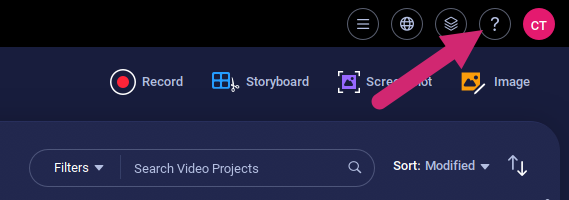
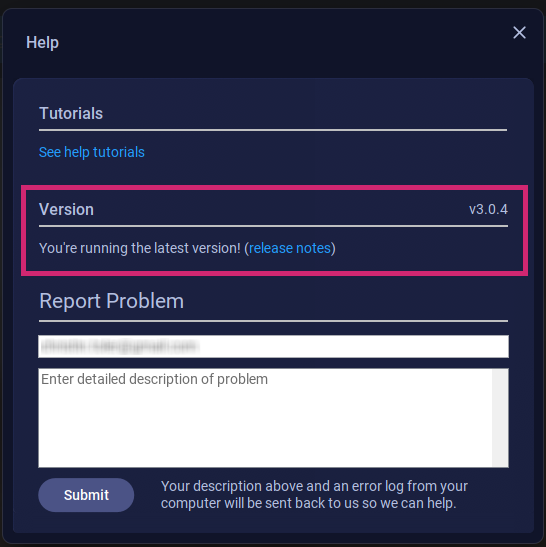
How do I update to the latest version from the app?
Launch the desktop app and open the Project Manager. Click the
? (question mark) icon in the upper-right corner.
You can now view the version of the app you're currently running and whether any updates are available. If you are currently running the latest version, you will see a message that indicates this, as well as link to the release notes.
If an update is available, a Download link is displayed under Version.
Click Download to update the app to the latest version. Once the update is complete, be sure to close and restart the app for the updates to take effect.
Related Articles
Update your Screencast-O-Matic app to ScreenPal
If you are still running the Screencast-O-Matic desktop application on your computer, you can quickly and easily update your tools to ScreenPal. You might still be running the old version of our app if you typically launch Screencast-O-Matic by ...Get the latest version of the ScreenPal app
How do I get the latest version of the ScreenPal desktop application? There are two ways to update your version of our app. Launch one of the ScreenPal tools 1. First, be sure that the ScreenPal desktop app is not already running on your current ..."Failed to download latest version for app!" error message
The message that the app "Failed to download latest version for app! (error: updatejars)" means the app was blocked from accessing the internet. As an alternative, you may try downloading the latest installer here. Next, double-click on the installer ...Add your account to our mobile app
You can quickly log into your account using our mobile application to upload mobile recordings to your account and access the features associated with your account from your iOS device. To do this, follow the steps below. 1. Open our app on your iOS ...Why do I have to download the ScreenPal app every time I open it?
You may notice that the ScreenPal desktop app initiates a new download every time you open it from screenpal.com. This is because ScreenPal makes a note in your local storage that you have downloaded the application before. When ScreenPal sees this ...