Record the audio on a Mac
How can I record the audio from my computer (Mac)?
 Note: This feature requires macOS 10.12 or later.
Note: This feature requires macOS 10.12 or later.
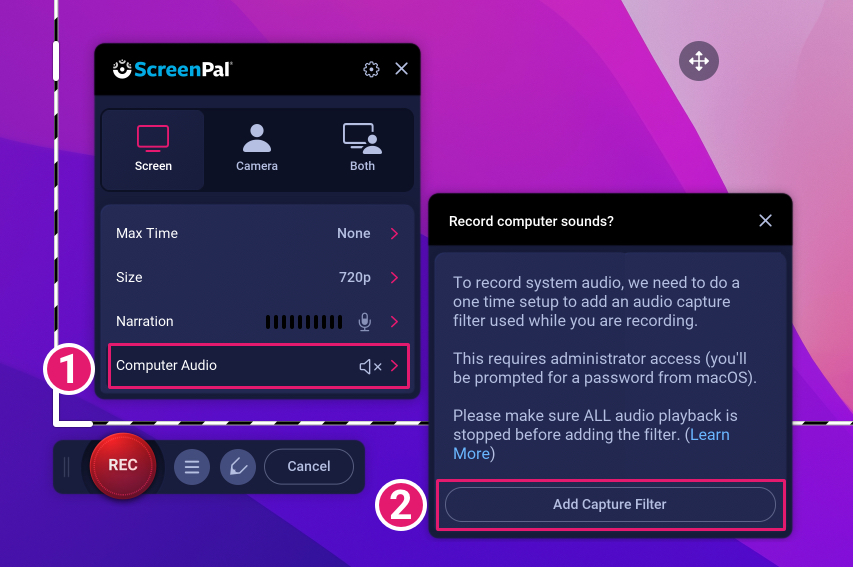

How can I record the audio from my computer (Mac)?
You can record the audio that is generated by the computer by clicking the Computer Audio option in the recorder controls. The first time you use this feature, you will be prompted to add a capture filter to your computer.
Please note, this does require administrator access and you will be prompted by macOS to enter your admin password.
 Note: This feature requires macOS 10.12 or later.
Note: This feature requires macOS 10.12 or later.Click Add Capture Filter to start this one-time setup. Make sure to stop ALL audio from playing on your mac before running the setup. You also might need to reboot your mac if you experience any issues right after running the setup.
After entering your password and adding the capture filter, it will automatically update the feature, so you can begin to record computer audio. Click Computer Audio option on the recorder controls:

Tip: Remember to turn off the computer microphone under Narration if you don’t need it.
Related Articles
Audio waveform not showing up on a Mac with USB mic
Audio may not record if the microphone settings are incompatible. Here are the steps to check and adjust these settings: Click on the Spotlight Search icon, type "audio midi setup" in the pop-up, and select Audio MIDI Setup to open the utility: In ...macOS permissions
If you are unable to record the screen, camera or microphone using ScreenPal on macOS, use the following steps to ensure that all necessary permissions are enabled. Click the Apple icon (top-left corner of your screen) and select System Settings: ...Recorded audio sounds slow and distorted (Windows)
Computer Audio If you record Computer Audio and it sounds slow or distorted during playback, it may be due to your system’s audio playback settings. Here are the steps to check and adjust these settings: On the far right of the Windows Taskbar, ...Record system audio with Realtek Audio Card
Recording system audio with Realtek Audio Card If you have a Realtek audio card, you must configure it to use the two-speaker setup to record system audio with ScreenPal. 1. In Windows, open the Control Panel. 2. Click Hardware and Sound. 3. Click ...Record audio on a Windows computer
How can I record the audio from my computer (Windows) ? If you have Windows Vista or later, you can record the audio that is generated by the computer by clicking the Computer Audio option on the recorder controls: If the recorder fails to turn on ...