How do I know if my account has been added to a Team Plan?
The steps below assume that you already have an account that is associated with a Team Plan. If your organization has a Team Plan that does not require you to create an account to access our tools, see My Team Plan does not require account creation; How do I access the tools?
To determine whether you are part of a Team Plan, follow the steps below.
1. Log into your account.
2. Click your user badge (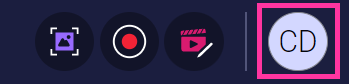 ) in the upper right corner of the page.
) in the upper right corner of the page.
This displays your user menu. If you are part of a team you will see Team Member just below your email address, as well as the name of the team you are currently a member of.
Related Articles
What happens if my Team Plan lapses?
What happens when you are a member of a K-12 Team Plan that lapses? When you are a member of a Team Plan whose Team Administrator has identified it as a K-12 plan, your content will be frozen when your plan lapses. You will see this message when you ...Creating Groups for your team
If you are a Team Owner or Team Administrator of a Team Plan, you can create collections of users called Groups. Your Team Members can then share content to these groups without having to select individual Team Members. You can also enable a group to ...Team Plan role types
When you add team members to your Team Plan, there are several roles they can have. Roles determine what users can see and do within the ScreenPal desktop apps, as well as ScreenPal hosting. The following roles are available when you are using a ...Access ScreenPal as the member of a Team Plan
As a member of a Team Plan, there are several ways you can access our tools. Sign Up Link If your Team Administrator sends you a sign-up link, click it to sign into your existing ScreenPal account, or create a new account, and request access to your ...How are Creator Licenses counted in Team Plans?
When you have a Team Plan, a Team Creator license is consumed when a Team Member logs into the ScreenPal Team Plan account during the plan month and interacts with ScreenPal content or launches the tools. Examples of actions that consume a Creator ...